Image Upload Addon for WooCommerce
- Print-on-demand stores (custom t-shirts, mugs, posters)
- Photography services (photo printing, canvas prints)
- Design agencies (client artwork upload)
- Custom manufacturing (personalized products)
- Any business requiring customer-provided images
Get Plugin Now
• WordPress 5.2 or higher
• PHP 7.2 or higher
• WooCommerce 5.0 or higher (tested up to 8.6)
• Fully compatible with WooCommerce HPOS
Introduction
Boost your WooCommerce store with the Image Upload Addon allow customers to upload, crop, and attach images to products. Perfect for personalized items and print-on-demand stores. Easy setup, responsive design, bulk product configuration support.

Key Features
• Custom Image Upload – Customers can upload their own images before checkout.
• Built-in Cropping Tool – Cropper.js integration for perfect image alignment.
• Multi‑Product Support – Configure image rules for multiple products at once.
• Bulk Operations – Apply settings across multiple products in seconds.
• Per‑Product Controls – Set image count, max size, and file type restrictions.
• Fully Responsive Design – Works on desktop, tablet, and mobile.
• HPOS Compatible – Future-proof WooCommerce integration.
• Cropping Enhancements – Shape selector added for image cropping (Square, Rectangle, Circle, Heart).
• Free Ratio Cropping – Unrestricted image cropping enabled without fixed aspect ratio for greater flexibility.
How It Works
Customers simply visit a product page, upload an image, crop it as needed, and add the product to their cart. Admins can configure global defaults, product-specific requirements, and bulk settings from the easy-to-use tabbed admin interface.
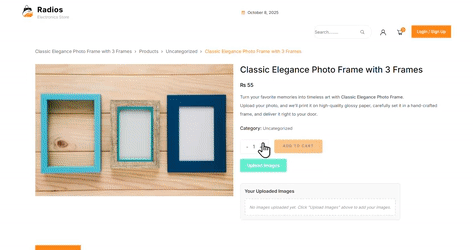
Installation
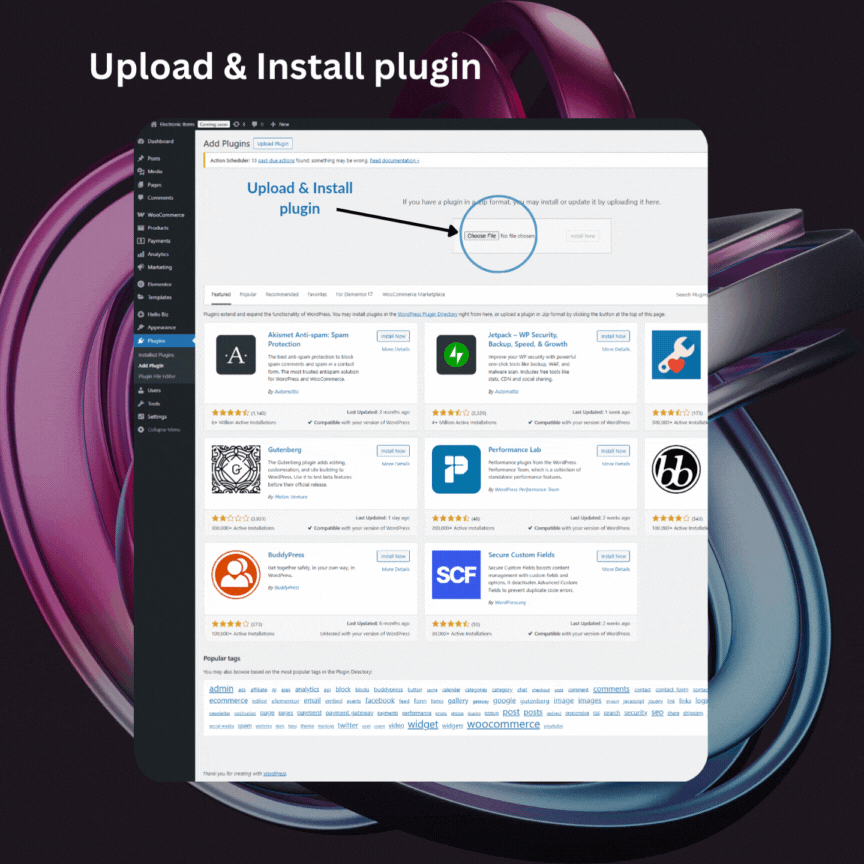
Install & Activate
For the pro version:
- Download the plugin files from your purchase location
- Extract the ZIP file to your computer
- Upload the
custom-product-image-uploadfolder to/wp-content/plugins/ - Navigate to Plugins in WordPress admin
- Find the plugin and click Activate
- Access settings via Custom Image Upload menu
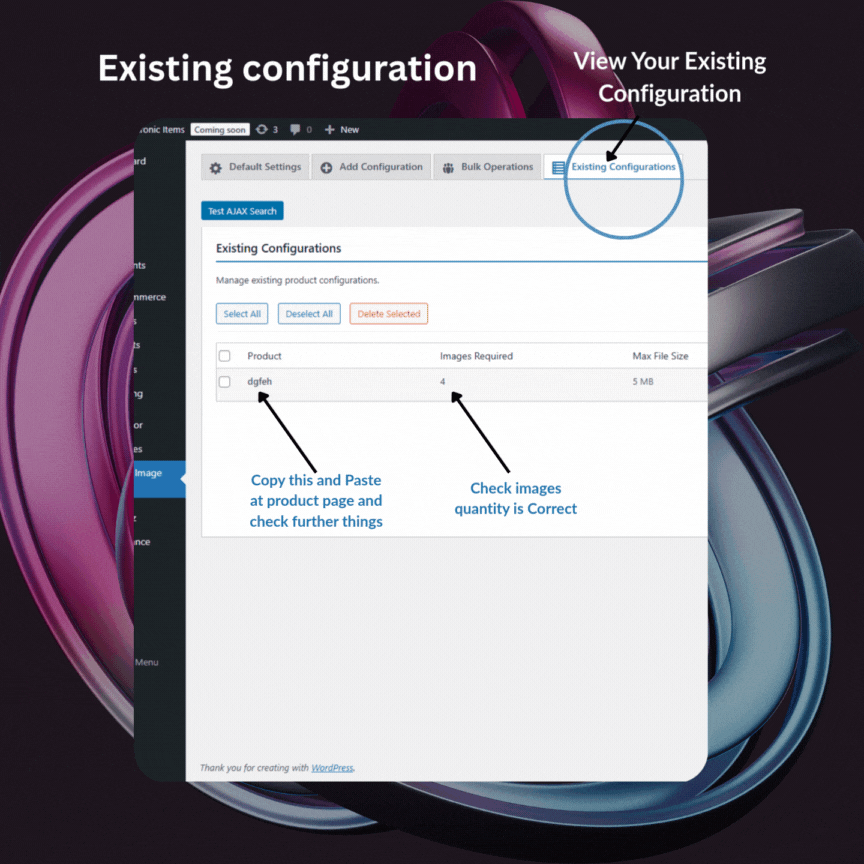
Settings
Access Plugin Settings
After activation, navigate to Custom Image Upload in your WordPress admin menu. You’ll see a modern 6-tab interface:
- Default Settings – Global configuration
- Add Configuration – Per-product setup
- Bulk Operations – Multiple product management
- Existing Configurations – Review and edit
- Import/Export – Backup and restore
- Security Logs – Monitoring and analytics
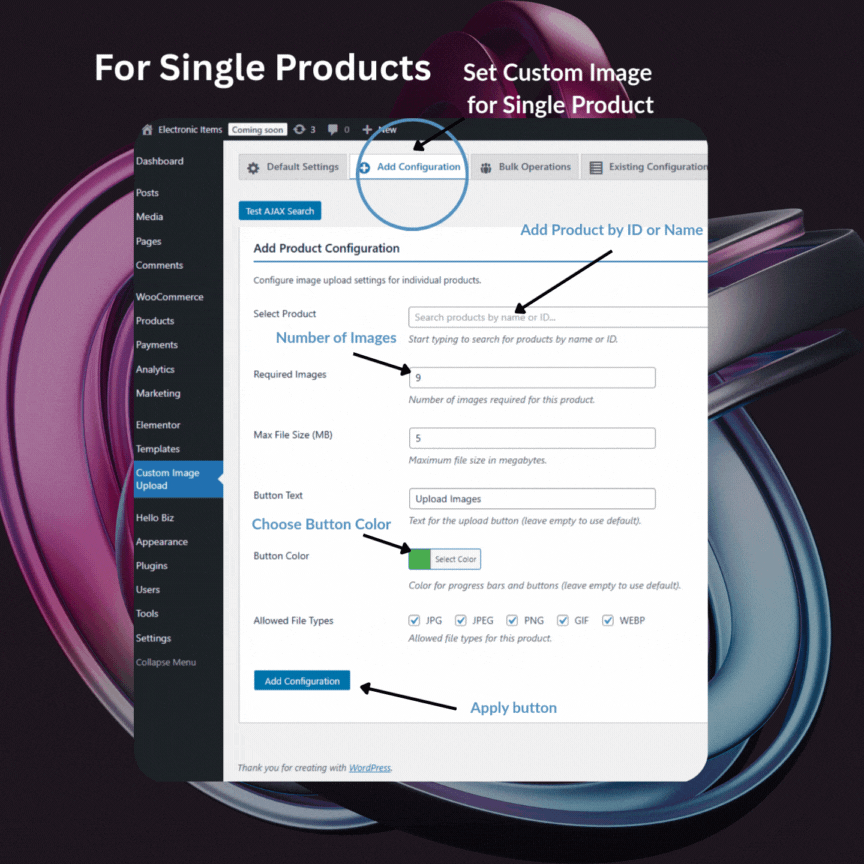
Operations
Configuration
Set up individual product configurations with specific requirements.
- Searchable product selection (by name or ID)
- Per-product image count settings
- Individual file size limits
- Custom file type restrictions
- Product-specific button customization
Bulk Operations
Efficiently manage multiple products with shared settings.
- Select multiple products simultaneously
- Apply identical settings to selected products
- Batch configuration updates
- Time-saving bulk management
System Requirements
• WordPress 5.2 or higher
• PHP 7.2 or higher
• WooCommerce 5.0 or higher (tested up to 8.6)
• Fully compatible with WooCommerce HPOS
Users Reviews
Sarah M.
This plugin completely transformed my personalized gifts store. Customers love being able to upload and crop images directly!
James L.
Setup was fast and easy. The bulk configuration feature saved me hours of work.
Anita P.
My print-on-demand business has fewer order errors now that customers can crop their designs before checkout.
Mark R.
Responsive support team and well-coded plugin. Highly recommended for anyone selling customizable products.
Simplify your workflow & Amplify your results.
Give your customers the freedom to upload images directly on product pages making customization, printing, and personalization easier than ever.
👉 Get the WooCommerce Image Upload Addon today and deliver a smoother, smarter shopping experience!
FAQs
How many images can customers upload per product?
How many images can customers upload per product?
The plugin supports unlimited images per product. You can configure different limits for different products using the per-product settings in the admin interface. Global defaults can be set in the Default Settings tab.
What file formats are supported?
What file formats are supported?
The plugin supports JPG, JPEG, PNG, GIF, and WebP formats with comprehensive MIME type validation. You can configure which formats are allowed globally or per-product through the admin interface.
Can I set different upload requirements for different products?
Can I set different upload requirements for different products?
Yes! The plugin includes comprehensive per-product configuration allowing you to set individual image count limits, file size restrictions, allowed formats, and even custom button styling for each product.
How does the security monitoring work?
How does the security monitoring work?
The plugin includes enterprise-grade security with real-time monitoring, detailed logging of all upload attempts, threat detection, and comprehensive audit trails. All security information is accessible through the Security Logs tab in the admin interface.
Is the plugin compatible with HPOS (High-Performance Order Storage)?
Is the plugin compatible with HPOS (High-Performance Order Storage)?
Yes, the plugin is fully compatible with WooCommerce High-Performance Order Storage (HPOS) and all modern WooCommerce features. Uploaded images integrate seamlessly with the new order storage system.
Can I backup and restore plugin settings?
Can I backup and restore plugin settings?
Absolutely! The plugin includes comprehensive Import/Export functionality accessible through the admin interface. You can export all settings as a JSON file and import them on other sites or restore them after plugin reinstallation.
Does the plugin work with my theme?
Does the plugin work with my theme?
The plugin is designed to work with any properly coded WordPress theme. It has been tested with popular themes including Twenty Twenty-One, Twenty Twenty-Two, Twenty Twenty-Three, and Storefront. The interface adapts to your theme’s styling.
What happens to uploaded images when I uninstall the plugin?
What happens to uploaded images when I uninstall the plugin?
During uninstallation, you’ll be presented with options to either keep your data (recommended for temporary uninstall) or delete all plugin data. You can also export your settings before deletion for backup purposes.

